Inventory Assets List by Network Section
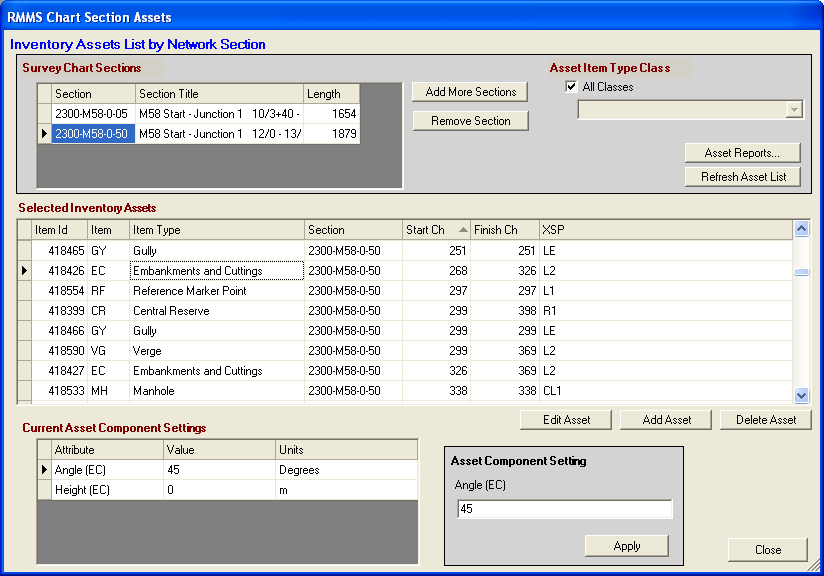
Select Network Chart Sections
Use the Add More Sections command button to select the Network Chart Section(s) to add to the display. The selection uses the Branched Object pop-up prompt panel to identify the Sections to be selected. Further selections are added to the list of loaded Network Chart Sections.
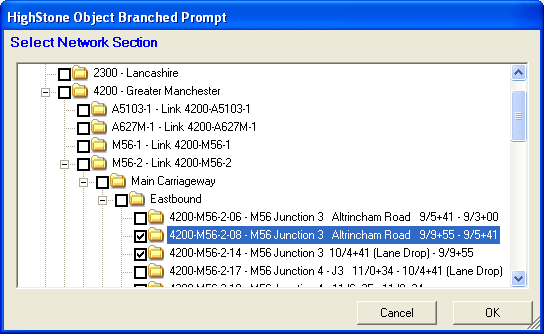
The Remove Section will remove a Network Chart section from the display only - no data is deleted by this action.
Asset Item Type Class
The central section of the panel lists the current Network Inventory Assets in a vertically scrolling data grid. Key Asset attributes including Numeric Identifier, Type and Position are listed.
The range of Assets displayed is controlled by Asset Item Type Class selection. To list all Asset Classes, check the All Classes check box.
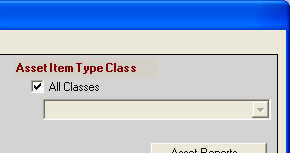
To limit the list of Assets displayed to a sub-class, un-check the item and select the required Asset Class from the pull-down list.
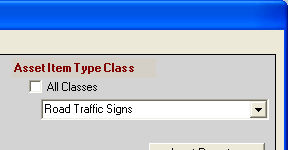
If the All Classes check item is not checked, and no selection is made on the pull-down prompt, no Asset records will be listed in the main section of the display panel.
Selected Inventory Assets
This grid panel lists Network Assets that are held in the current selected Network Chart Section (as indicated by the current row indicator in the top grid control), and Asset Item Type Class (as specified by the selection to the top right of the panel). Network Only Assets for a single Network Chart Section are listed at any one time.
The display order of the Network Assets may be adjusted by clicking the mouse in the caption area of the required value column. Each click on a column caption will toggle the sort applied to the records in ascending / descending order.
The current Asset Item is selected by clicking on the required grid row - the row marquee in the left-most column marks the current selection. The main Inventory Asset data grid control is non-editable. Use the command buttons to adjust the Asset Inventory, or the Asset Component Settings section to the bottom of the panel to adjust the Asset Configuration.
The Refresh Asset List command button will rebuild the Asset List for the current selection - resorting the records to their default sequence options.
Current Asset Component Settings
The Asset Component Attributes for the current Asset Item are shown in the bottom grid control. Use the scroll-bars / mouse to move through the attributes relevant to the current Asset Item Type.

The component Attribute Settings may be adjusted using the controls in the Asset Component Setting sub-panel to the right. This sub-panel will show a text-box entry field, or a selection pull-down control depending on the selected Attribute Type definition. To update any value, make the required change in the sub-panel, and then click on the Apply command button to save the change.
Moving the current row focus on the Component Settings grid control (or on any other control that changes the current Asset Record) will discard any change made to the Component Setting.
Edit Asset pop-up panel
To change the key characteristics of an existing Asset Item, select the required Asset on the central grid control, and click on the Edit Asset command button.
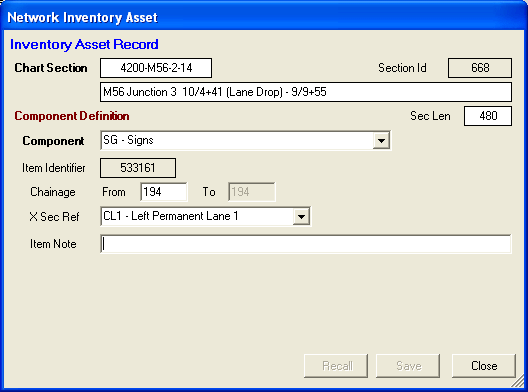
The current Asset Record details will be displayed in the pop-up controls. The Asset Component Type cannot be changed on this panel, but Location details, and any additional Notes entry can be adjusted and applied. Click on the Save command button to save any changes.
Component Settings for the Asset Record are adjusted on the main display panel, as indicated above.
Add Asset pop-up panel
To add a new Asset to the Network Section Inventory List click on the Add Asset command button.
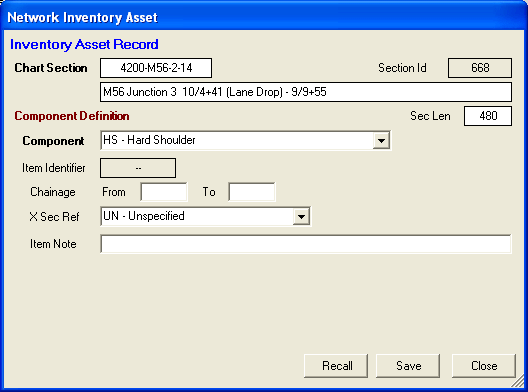
Specify the Asset Component Type from the pull-down selection, and then complete the Location details, and any additional Notes entry. Click on the Save command button to save the new record; HighStone will apply a new unique numeric Identifier (the Item Id) to the record when it is saved.
Component Settings for the Asset Record are defined on the main display panel, as indicated above.
Delete Asset prompt
This command button will prompt for the Deletion of the current selected Asset Item from the Network Section Inventory List. If the prompt is accepted the Asset record will be deleted. There is no 'undo' facility once a record has been deleted.
Note: HighStone does not actually delete an Asset record from the supporting database - the target record is merely marked as 'Deleted'. Once deleted the record will, however, be omitted from all Asset Reports produced by HighStone.
Asset Reports
The action will display a pop-up prompt defining the range of the Asset Record Report that is to be listed.

Make the required selection of Network Section and Asset Class.
A second pop-up prompt is used to specify the level of detail to include on the Asset Report.
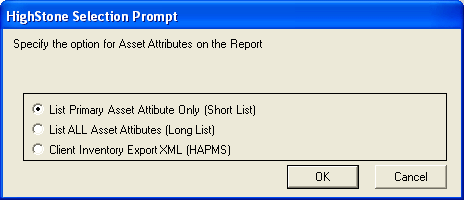
The first two reports are produced and displayed in a standard report grid Display. The results may be saved / exported from this display.
The final option exports the data records in a defined XML format - this format is compatible with some Client Import functions - such as HAPMS.