HighStone Backup and Restore
Back-up Information
SQL Server Management is used to manage the back-ups. To access the console select the desktop icon using Windows Authentication to connect.
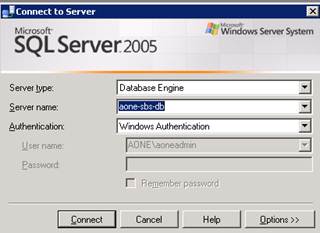
The back-ups jobs are stored in SQL Server Agent\Jobs. Back-ups run daily (7pm) and monthly (last Friday of month) and are saved locally to G drive and sent to aone-hs-02. A scheduled task also runs from control panel to zip the files and send them to aone-ifs-08.
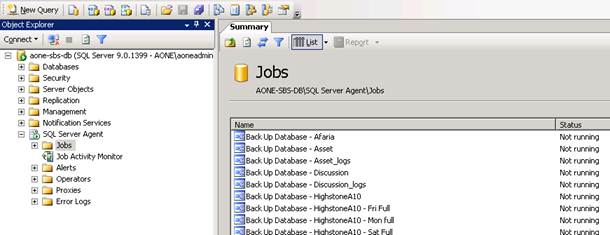
To restore database
Log onto SQL Server Console. Expand Database group and right click on selected database. Select Tasks \ Restore \ Database (or Files and File groups if complete restore not required):
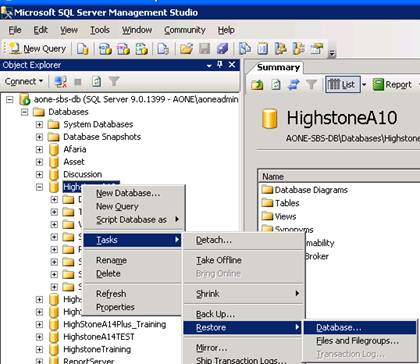
Once you’ve selected the To and From database the To automatically defaults to the From. Double check before finally selecting that the To field reads correctly.
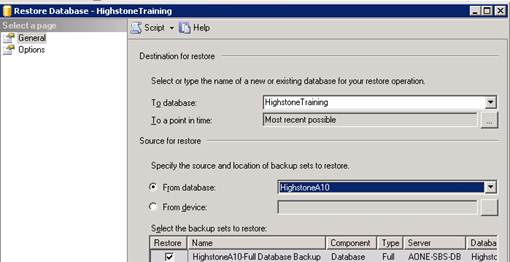
Select Options tab on left and top box: Overwrite existing database will usually be appropriate option.
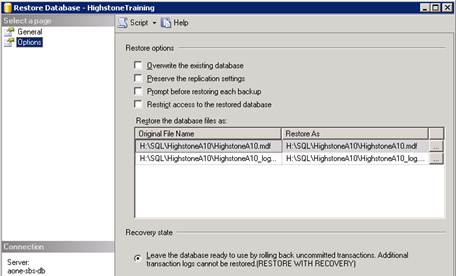
You will need to rename the file in the Restore As section. To navigate to desired location click on box to right of file path.
This can only happen if no-one is using HighStone: to log off any current users go to System Administration\Lock/Unlock Database User Access and the below message will pop up:
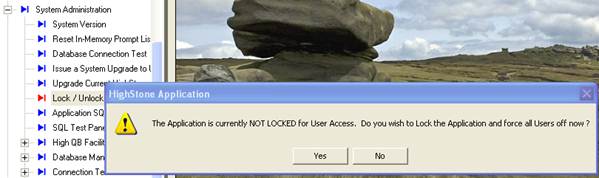
You can select Yes and monitor the logging off by going to Application Administration\Logged In Users and refreshing ‘Logged In Users’ tab at bottom.
To confirm upgrade has successfully completed go to System Administration\Database Connection Test.
If you are copying the live database over the training a SQL script is available to run to ensure that once copied application points to training rather than live database. If on server: H:\Claremont_Controls\for_PB OR \\aone-sbs-db\R:\Claremont_Controls\for_PB
Copy selected query and go to location of copied database. Select New Query and paste in SQL script. Highlight the scripts and press F5 to execute the changes.
Open HighStone application locally to ensure correct changes have taken place.