Using the SQL Test Panel
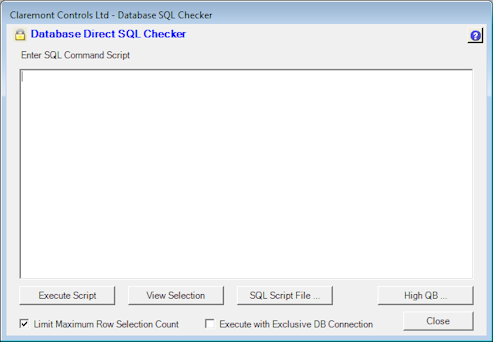
Open the SQL Test Panel and enter the required SQL Script in the large Text Box. The following rules are applied:
- The syntax of the SQL Script must be valid to the supporting Database. HighStone applies no validation to the entered script.
- It is usual practice to end a SQL script with a semi-colon character ';'.
- SQL Scripts may span more than one text line if desired (provided a semi-colon termination character is applied).
- HighStone will allow multiple SQL Functional commands to be entered, again with the proviso that each command is ended with a semi-colon. This multiple command facility does not apply to the View style SELECT command.
- The Text Box will allow the entry of a SQL Script by copy / paste action, and text based Drag and Drop is also supported.
When the required SQL Command has been completed click on one of the Command Buttons to submit the entered command to the Database
View Selection - Use this command button to submit a View command - starting with the SQL Command SELECT. The results of the submitted query will be displayed in a Pop-up Panel with a Grid control displaying the returned data Rows and Columns. There is no 'paging' option on this facility, and if a large dataset is requested then that is what will be returned. The results of the Query can be saved in spreadsheet format or printed from the panel.
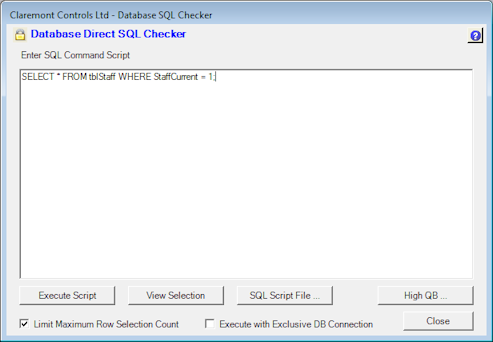
Limit Maximum Row Selection Count - When this checkbox is ticked HighStone will limit the number of records returned by a script to a maximum of 1024. This is set as the default to prevent accidental request for very large recordsets. The limit may be removed by un-ticking the checkbox - but the user should be aware that no limit will be applied and a data request can lock the system out for a considerable period whilst the data records are downloaded.
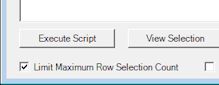
Execute Script - Use this command button to apply functional command like UPDATE, INSERT INTO, DELETE etc. As noted above there is no further warning / validation applied by HighStone when this command button is clicked. Destructive Commands (like DELETE and UPDATE) will be applied and there is no 'Undo' or recovery action once they have been submitted. HighStone will usually return the number of Data rows affected by the submitted command.
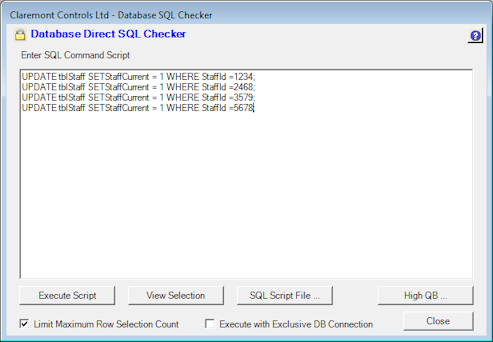
The example here lists four individual UPDATE commands that will be executed in sequence. If there is more than one Command listed in the panel - as defined by terminating semi-colon characters - HighStone will prompt to confirm that the supplied syntax is indeed what is required:
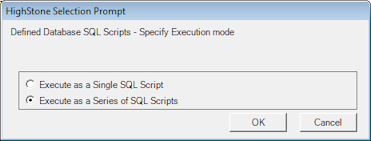
HighStone offers no facility to execute SQL Scripts in a step one by one basis - it submits all or nothing.
The SQL Script File... Command Button offers a File Prompt panel to open and load a pre-defined SQL Script file. This source file will typically have been created in Notepad or other text Editor, and lists an entire series of SQL Scripts. Source filename extensions will vary, though .txt or .sql are often used.
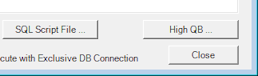
Execute with Exclusive DB Connection - Some database applications require an Exclusive or Administration login to be set before it will allow the execution of certain configuration commands. If this is required then tick this checkbox before executing the command. Note: SQL Server databases have no such requirement - permission control over this type of database is managed through the login account definitions used to connect to the host database.
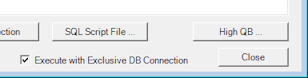
When HighStone submits a number of SQL Commands, the returned 'Count of Affected Rows' will usually apply to the last executed SQL Script in the sequence only. It is not possible to mix SELECT and Action SQL Commands in the same series - neither can multiple SELECT statements be submitted as a series.
Should the submitted SQL statement(s) contain errors of Syntax, HighStone will display the returned Database Error. In the case of a Series of SQL Commands, all preceding commands that do not contain a Syntax Error will be applied and executed.
 SQL Panel Update
Permissions
SQL Panel Update
Permissions