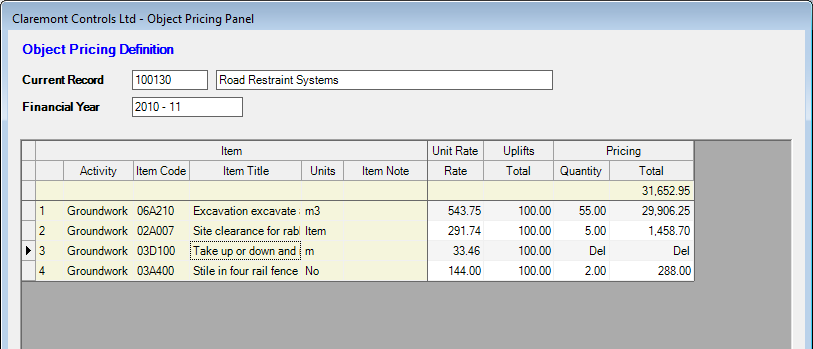Add Schedule of Rates Item
To add a new Schedule of Rates Item to the display click on the Add Item command button.
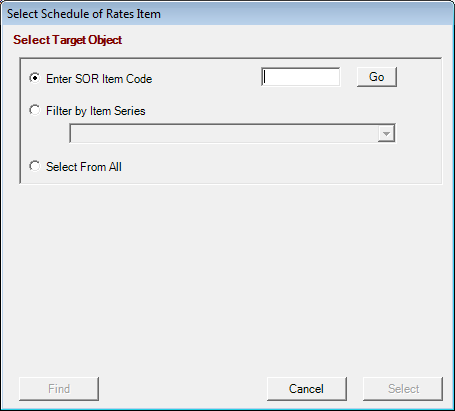
This is the standard object prompt panel and offers three modes of selection.
-
If the required Item Code is known this may be entered in the text box control and click on the If the required Item Code is known this may be entered in the text box control and click on the Go button select it.
-
Schedule of Rates items are grouped under Sections or Series Codes. Set the radio button and select the required series from the pull-down control. The required Item record may be selected from the lower grid control list and click on Schedule of Rates items are grouped under Sections or Series Codes. Set the radio button and select the required series from the pull-down control. The required Item record may be selected from the lower grid control list and click on Select.
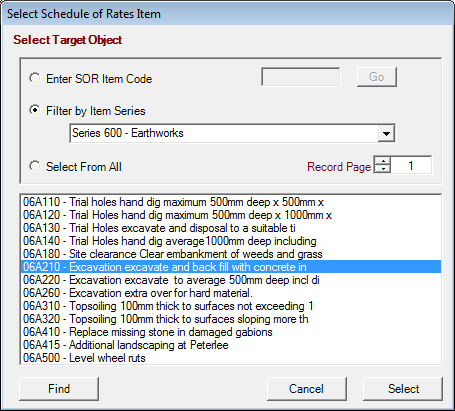
-
The Select From All option will list all source item records from the Schedule of Rates table in the grid display panel.
HighStone will prompt for an Activity Tag that will be held against the schedule item. Any text caption may be specified in the popup panel.
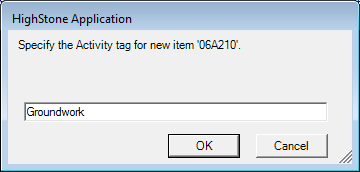
HighStone will always take the Activity Tag from the current selected row on the underlying items grid as the default when adding new items. This allows the user divide a large pricing schedule in to a range of distinct blocks and sections.
The item will be displayed on the Pricing panel:
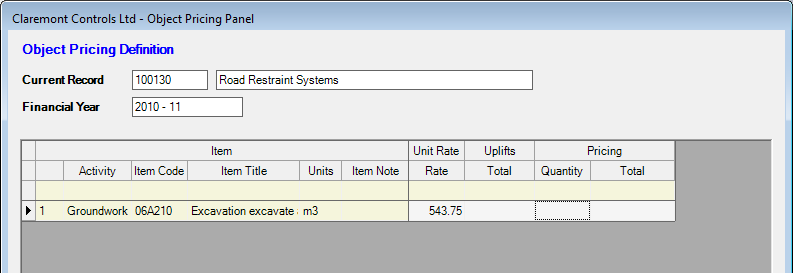
To complete the entry enter the required Quantity in the grid cell. HighStone will complete the item pricing and show the running total across the top of the grid.HighStone will complete the item pricing and show the running total across the top of the grid.
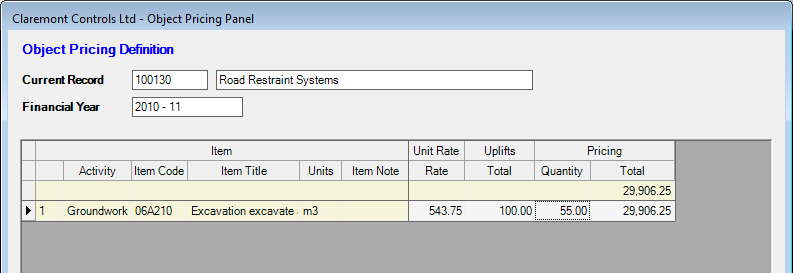
The Uplifts cell here shows a value of 100(%) indicating that there are no defined Uplifts on this entry - a blank cell indicates no uplift is to be applied. Values above 100 represent a percentage increase in base rates, values below 100 a discount in base rates.Values above 100 represent a percentage increase in base rates, values below 100 a discount in base rates.
Additional Schedule of Rates items can be added to the items as required.
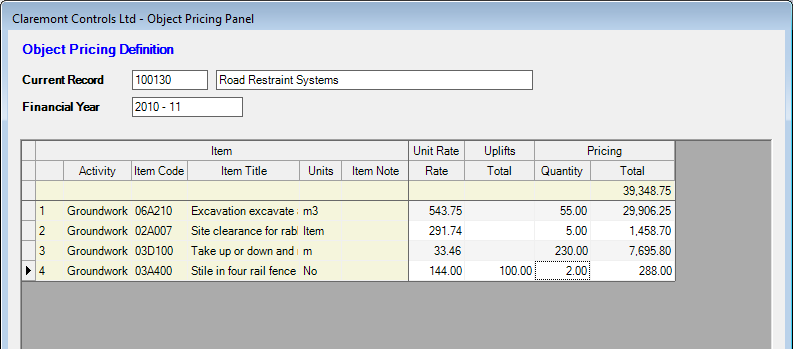
To view the Cost Heading analysis behind the gross Item Price values double click in the Pricing grid cell.
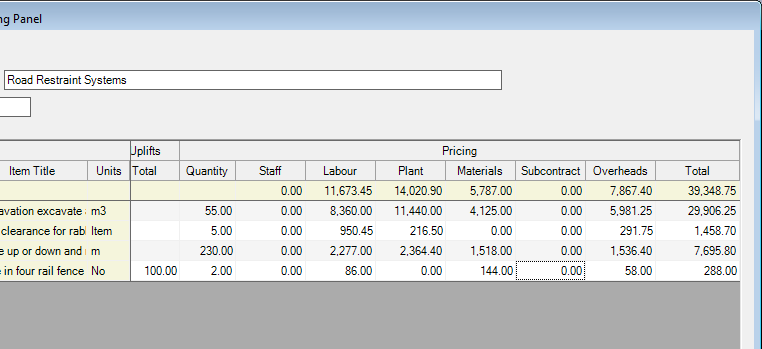
Click on the Save Records command button to save the pricing information. When the When the Close command button is clicked the record entries are saved and the new Pricing Total values are returned to the parent record panel to update the item price.
Where the use of Object Pricing involves the requirement to undertake a re-measure to record actual item quantities the values should be entered in the relevant Quantity column to the right of the display.
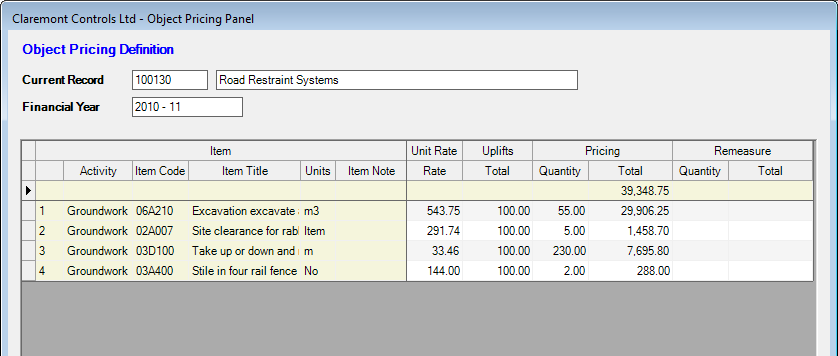
HighStone returns total values from the item pricing to the parent record if details on the panel have actually been changed in some way (new items added, quantity values changed). An action of just open and view the panel will An action of just open and view the panel will not refresh the parent record details with total values. If the pricing totals are to be forced back to the parent record then make a change in the displayed values - for instance overtype a quantity cell with the same value.
To delete an entry from the pricing schedule select the required data row and click on the Delete Item command button. HighStone will show 'Del' against all Pricing cells on the grid row - the data row will be deleted and removed from the display when the records are next saved.