Object Pricing through Schedule of Rates
HighStone supports the creation of budgets / pricing for management objects within the contract database system. This form of budget or pricing compilation can be applied to a number of different objects depending on the contract configuration. These can include annual budgets for routine works, major schemes or project pricing, minor works or damage repairs against Works Orders or Incidents.
The Object Pricing definition panel can be applied to a number of different object parent records defined by HighStone, but the operation of the panel is the same across all implementations. HighStone supports the definition of a number of different Schedule of Rates tables - reflecting different definitions and pricing strategies - and HighStone will automatically match the correct source rates definition to the target object panel.
When the panel is first opened a blank panel is displayed showing details of the parent object record.
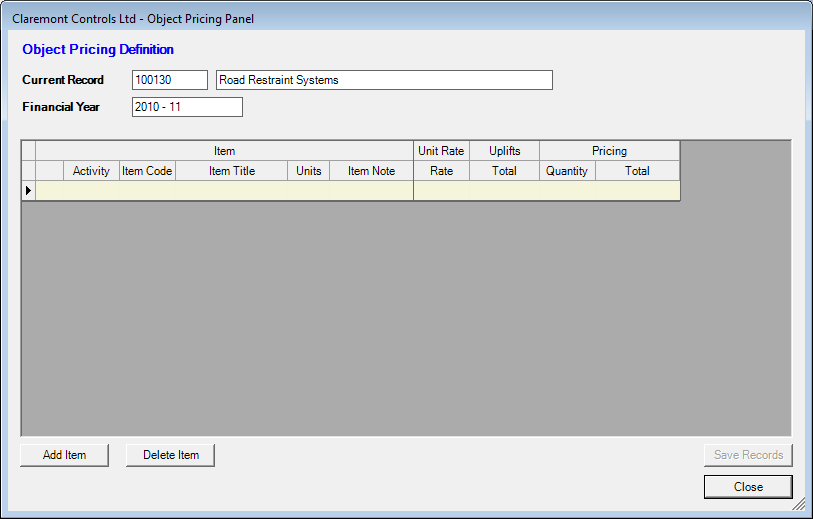
The display shows two column heading rows, with a third row that is used to show gross total values for the entire pricing schedule.
The columns on the grid display are defined as follows:
Item - This section is used to display details of each Schedule of Rates item added to the object pricing schedule. This includes the item reference code, title description and the class of units relevant to the item. HighStone also allows the user to set an Activity Code against each item which can be used to break a large pricing schedule down in to relevant sections. A full Notes facility is also provided so that any details, notes or calculations used to prepare a pricing entry to be held against each entry.
Unit Rate - This shows the gross item rate (per unit) that is relevant to the item. Usually the full Schedule of Rates table will give a breakdown of the gross rate under the defined Cost Headings (typically Labour, Plant, Materials, Subcontract and Overheads). These element cost rates are held on the display and can be accessed by double clicking on the Unit Rate heading cell. This action will toggle the display between showing just the total gross rate, and the display of all Cost Headings making up the overall rate.
Uplifts - This section is used to hold any percentage uplifts that are required for the item pricing record. Often this will include an element for Annual Inflation as Schedule of Rates definitions are often created at a given historic base date. Other uplifts may also be applicable and included. HighStone can accommodate up to four different uplift rates, or even more if required. A double click on the Uplifts heading cell will toggle the display between showing just the total gross rate, and the display of all elements making up the overall uplift.
Pricing - This section takes the required Quantity of the listed item - as defined by the user. HighStone shows the Total Price for the item entry (calculated as Quantity multiplied by Unit Rate - Uplifts are not applied at this stage). Again a double click on the Pricing heading cell will toggle the display between showing just the total pricing value, and the display of all Cost Headings making up the overall price.
Re-measure - When required, this last section is displayed and allows the user to record the as-built or actual quantity of each priced item that was used in the completion of the works. This column is given when contract works are charged on the basis of quantities actually consumed / provided rather than against the initial price total. This section is usually completed after the works have been completed and final value is being prepared. This section also supports the double click in the heading cell to toggle between gross quantity / value and all Cost Headings making up the overall price.This column is given when contract works are charged on the basis of quantities actually consumed / provided rather than against the initial price total. This section is usually completed after the works have been completed and final value is being prepared. This section also supports the double click in the heading cell to toggle between gross quantity / value and all Cost Headings making up the overall price.
 Add Schedule of Rates
Item
Add Schedule of Rates
Item