Requisition Notes Panel
Commercial Team Users are offered the facility to enter and display Notes and Comments against the Requisition Record.
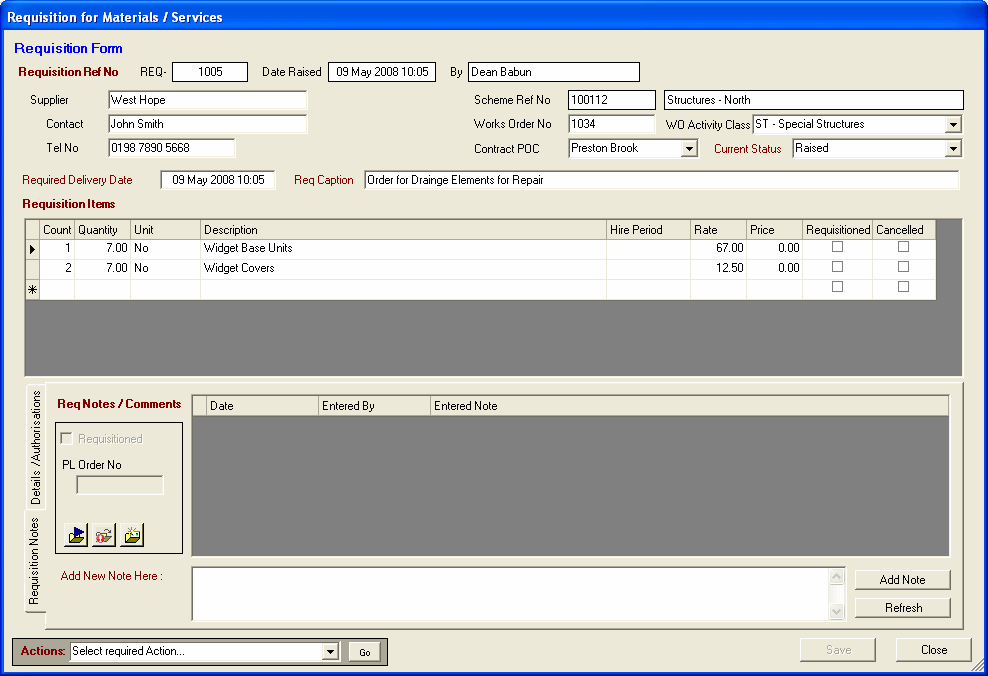
This is a standard Notes entry panel:
-
To Add a New Note, enter the required text in the text box control under the Notes Grid, click on the Add Note command button to save the entry.
-
Notes text may span a number of lines, and text lengths up to about 8000 characters are saved.
-
The Notes Entry Text box will accept standard Windows Copy / Paste actions.
-
An existing Notes Entry may be edited by double clicking on the required Notes Text cell. The text will be shown in a pop-up text box panel where it can be edited and saved.
-
The height of the grid cells on the Notes Grid may be adjusted, to show long text entries, by moving the mouse to the row divider on the extreme left Marquee column. Click and drag the row divider up/down when the mouse cursor changes to an = style icon.
HighStone will automatically set the Requisition Picked Up status when a first Note is entered (if this setting has not already been set). Key Requisition control fields are repeated on this tab panel display for convenience.