Allocate Stock from Labour/Plant Allocation Sheets
Stock Materials may be Allocated against Works Orders directly from the Labour / Plant Allocation Sheet. Stock Materials Allocations are loaded (and saved) as part of the standard Allocation Sheet operations and can be accessed through the Works Order grid control to the left of the display.
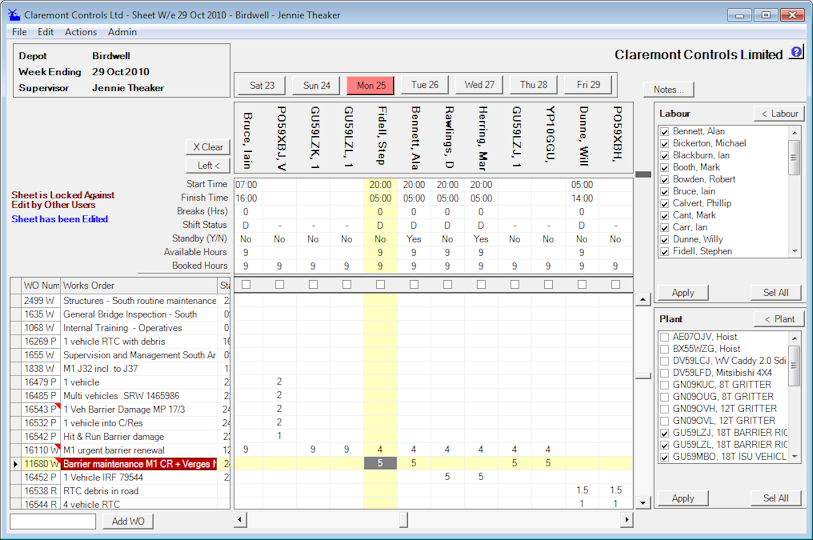
Works Order records that carry Stock Materials Allocations are shown with a red triangle tagged in the top right corner of the Works Order number cell.
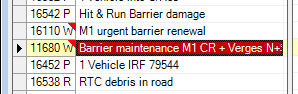
To Edit, List or Add a New Stock Materials Allocation Double Click on the required grid row. An Option Prompt panel is given:

If the Allocate Stock Materials option is selected a prompt panel for the allocations is given - all existing Materials Allocations are listed on the grid panel at the bottom of the panel.
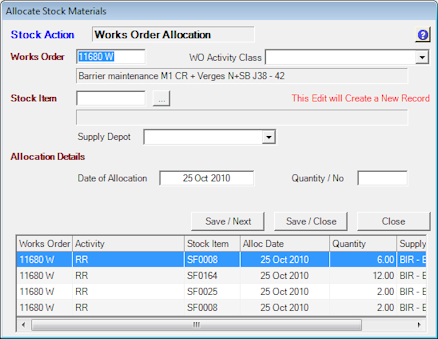
To enter further Stock Materials Allocations complete the fields on the panel and click on Save / Next (the panel will stay open) or Save / Close (the panel will close after the Save Record Action. Note that records entered in this mode are not saved until the parent Labour Plant Allocation sheet is Saved.
As this display is linked to a specific Allocation Sheet entry, the Works Order and Date of Allocation fields will be locked.
All Stock Materials records associated with the target Works Order record will be listed on the grid control. It is possible to recall and edit / delete existing allocation records by double clicking on the required record on the grid. HighStone will prompt with the options:

If Edit record is selected the details are recalled and displayed on the main section of the panel for revision - command buttons of Save and Cancel for the edit action are shown. Once the changes are saved the display retains the values but the entry mode reverts to Save as New Record mode.
If Delete record is selected then the highlighted row on the grid is marked Deleted Record and the record will be removed from the Allocation Sheet.