Adding and Removing Chart Sections
The easiest way to Add Chart Sections is to use the Add Sections… command button which will open the Branched Object Prompt allowing selection of required Chart Sections.
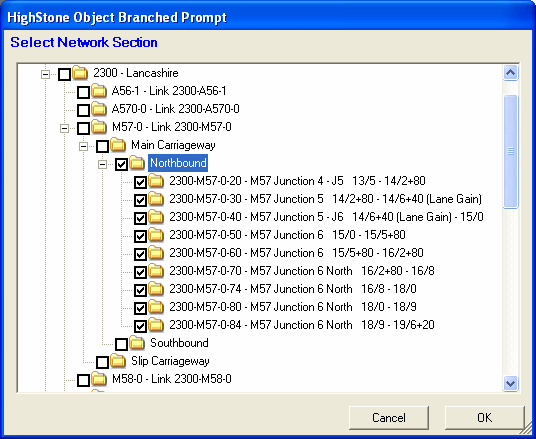
Use the check-box controls on the display to select required Chart Sections - either single sections or blocks of sections. When the selections are accepted, and new Chart Sections are added to the current list of Chart Sections; Sections are always added to end of the current Route Sections. HighStone will validate the entry and not add the same Chart section more than once to the Route Definition.
If existing Chart Sections are to be removed from the Route Survey, highlight (mark) the required row or rows on the grid (using the left-most marquee column) and click on the Delete Sections… command button. A prompt will be given - and if accepted the chosen records will be removed from the list of Chart Sections.
HighStone always maintains a sequential Count on Survey Route Sections to keep the list of records in a consistent order. It is possible to select one or more Chart Section Records for removal on the grid control - using standard Windows selection actions.