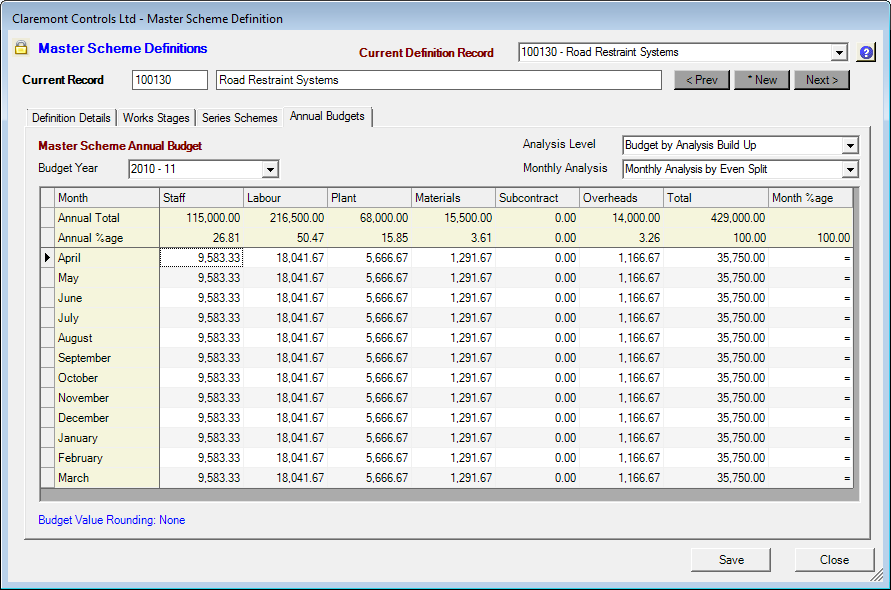Create a New Annual Budget
To create a new Annual Budget record, select the item New Annual Budget… on the Budget Year pull down control.
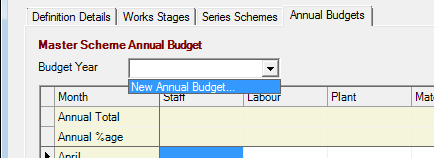
A prompt panel is given listed those Financial Years that do not already carry a budget definition. Select the required Financial Year from the prompt selection.
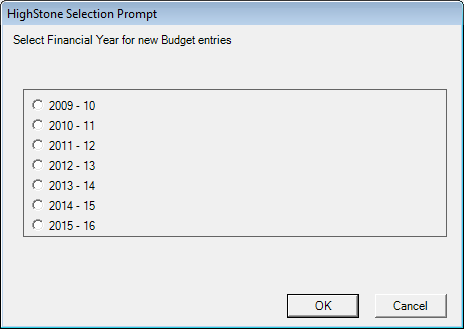
HighStone will raise the supporting budget records and display an empty (zero) budget matrix. The selected Budget Year will be shown, and controls to determine the required Analysis Level and Monthly Analysis will be shown in the top right of the tab panel.
The user may switch the display between different Annual Budget definitions by changing the selection under the Budget Year pull-down control. HighStone will display the most recent budget (latest annual budget) when the record panel is first displayed.
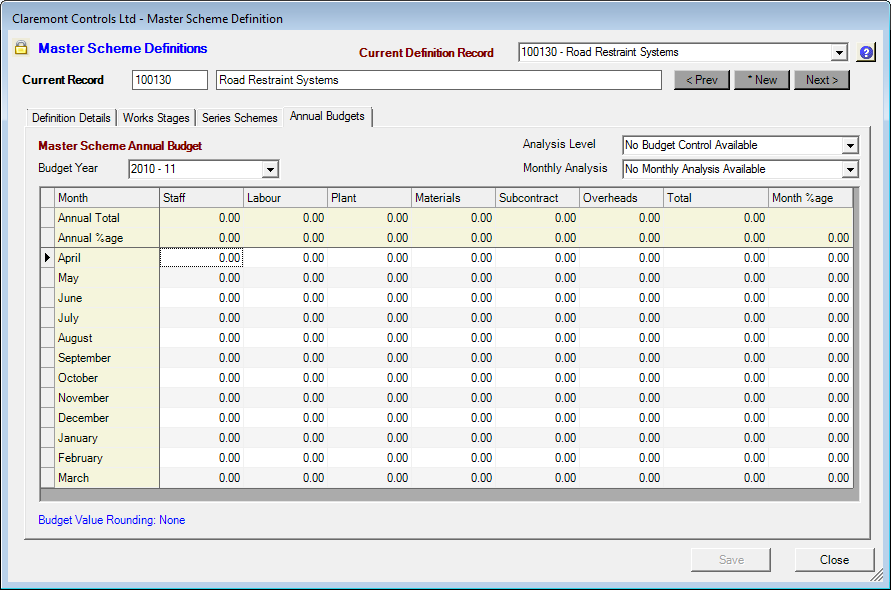
The controls for Analysis Level and Monthly Analysis are fundamental to defining just how the Annual Budget is to be created and built up. HighStone supports a range of definition options based around different scenarios:
-
Define the Annual Budget as a gross figure, with this figure being split across the Cost Headings being set by percentage split entries.Define the Annual Budget as a gross figure, with this figure being split across the Cost Headings being set by percentage split entries.
-
Specify Annual Budget values for each of the Cost Headings, to build up a gross Annual Total Budget.Specify Annual Budget values for each of the Cost Headings, to build up a gross Annual Total Budget.
-
Total Annual Budget may be compiled from a Schedule of Rates held within HighStone. This definition will give the total Annual Budget, and will also provide the split of costs against the Cost Headings.Total Annual Budget may be compiled from a Schedule of Rates held within HighStone. This definition will give the total Annual Budget, and will also provide the split of costs against the Cost Headings.
-
Spreading total Annual Budget values across the twelve monthly slots may be determined by setting an equal division, or a custom division on a percentage split across the months.Spreading total Annual Budget values across the twelve monthly slots may be determined by setting an equal division, or a custom division on a percentage split across the months.
-
Alternatively, the overall budget may be defined by manual completion of each on the Month / Cost Heading cells on the grid display.Alternatively, the overall budget may be defined by manual completion of each on the Month / Cost Heading cells on the grid display.
The chosen option for creating each Annual Budget may be varied between each of the Master Scheme records, and the method of definition changed at any point allowing approximate budgets to be applied initially, and followed up with more detailed information at a later date.
The Analysis Level pull-down control defines the basic entry method for the budget values.
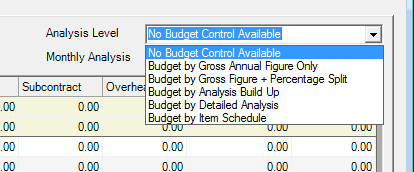
|
No Budget Control Available
|
No budget definition option is selected. The display will not allow any data entry in this option setting.The display will not allow any data entry in this option setting.
|
|
Budget by Gross Annual Figure Only
|
Data entry is limited to the Annual Total row / Total column only and is used to define a single gross figure. Analysis across the Cost Headings is disabled under this option.Analysis across the Cost Headings is disabled under this option.
|
|
Budget by Gross Annual Figure + Percentage Split
|
Data entry is limited to the Annual Total row / Total column, and the Annual %age row under the Cost Headings. This option gives an analysis across the Cost Headings based on the percentage splits entered.This option gives an analysis across the Cost Headings based on the percentage splits entered.
|
|
Budget by Analysis Build Up
|
Data entry is limited to the Annual Total row for the Cost Headings columns only. HighStone will complete the Annual %age cells and the Annual Gross Total cell automatically from the values entered. HighStone will complete the Annual %age cells and the Annual Gross Total cell automatically from the values entered.
|
|
Budget by Detailed Analysis
|
With this option the user is required to complete the main portion of the grid display directly with a value given for each Month period and Cost Heading cell. All other cells are disabled (including the Month %age column) and will be filled in automatically by HighStone.All other cells are disabled (including the Month %age column) and will be filled in automatically by HighStone.
This is not the recommended method of build up for a budget, but does allow entry of values where they have been compiled in an external application.
|
|
Budget by Item Schedule
|
This option disables the header rows completely and moves the budget compilation to use the relevant Schedule of Rates definition tables. When selected an When selected an Item Schedule… command button is shown on the panel which gives direct access to the budget definition panel.
|
The main budget Analysis Level option control is supported by the Monthly Analysis option shown in the second pull-down control. This option may be used in conjunction with the above options - HighStone will lock out any incompatible options automatically.This option may be used in conjunction with the above options - HighStone will lock out any incompatible options automatically.
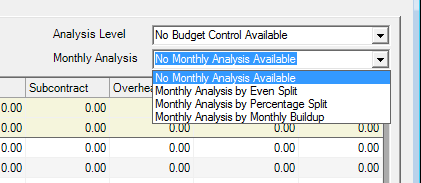
|
No Monthly Analysis Available
|
With this option Annual Costs will not be broken down against the twelve monthly slots. All entries against the twelve month rows will be shown as zero.All entries against the twelve month rows will be shown as zero.
|
|
Monthly Analysis by Even Split
|
This is the easiest way to convert gross Annual Budget in to a monthly schedule. With this option HighStone will divide the annual values evenly across each of the twelve monthly slots (8.33% in each). The display will show an '=' sign in the With this option HighStone will divide the annual values evenly across each of the twelve monthly slots (8.33% in each). The display will show an '=' sign in the Month %age column.
|
|
Monthly Analysis by Percentage Split
|
This option provides a means of dividing Annual Costs across seasonal variations in planned expenditure. Thus horticultural work can be allocated to the summer months, winter services allocated to the winter months.Thus horticultural work can be allocated to the summer months, winter services allocated to the winter months.
The user is free to define any monthly profile by setting required percentage values against required month rows.
HighStone will update automatically the month rows in the Total budget column and, if relevant, the rows under each of the Cost Headings columns.
|
|
Monthly Analysis by Monthly Build Up
|
This option is a final combination that is not usually applicable. In this mode only the In this mode only the Total column is active to allow direct entry of gross budget figures against each monthly period.
This option is only valid when the first controlling option is either Budget by Gross Annual Figure Only or Budget by Gross Annual Figure + Percentage Split.
In this instance the Total Annual Budget cell is locked against edit and is completed automatically by HighStone as the sum of the defined monthly values in the Total column.
If the Annual %age cells are set with appropriate splits across the Cost Headings, then HighStone will complete the central portions of the grid panel (otherwise all cells under the Cost Headings will show zero).
|
With the range of definition options provided it is important that the user makes a full and accurate entry of the grid cells when defining an annual budget. Where custom splits are being defined using the 'percentage' options, HighStone will show a warning tag if either or both the percentage definition rows fail to add up to 100%.Where custom splits are being defined using the 'percentage' options, HighStone will show a warning tag if either or both the percentage definition rows fail to add up to 100%.
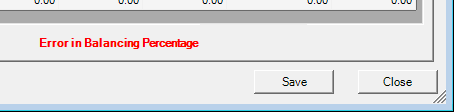
The following panel shows a typical completed Annual Budget. This has been compiled by the direct entry if gross annual figure for each of the Cost Heading items, with the values being split evenly across the twelve monthly periods. This has been compiled by the direct entry if gross annual figure for each of the Cost Heading items, with the values being split evenly across the twelve monthly periods.