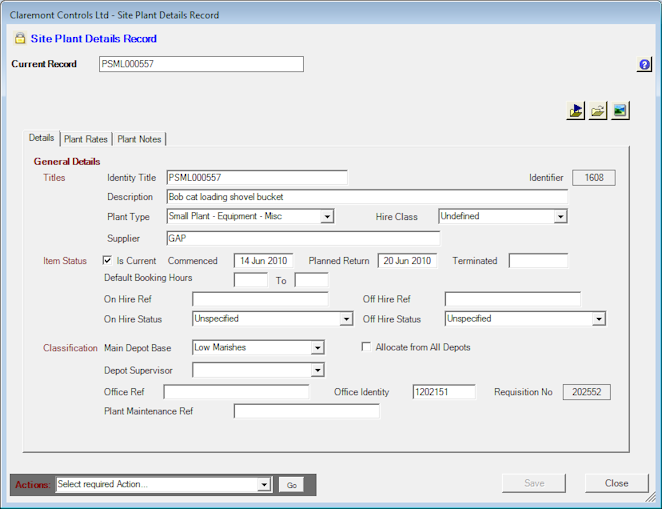Raise New Plant Record
There are 2 different ways to raise a new plant item, either directly through the Plant Details panel by selecting 'New' or by using a valid Requisition that has been approved through HighStone.
From within the Plant Details Panel select 'New' to begin a series of 3 prompts, the first being the Plant Type.
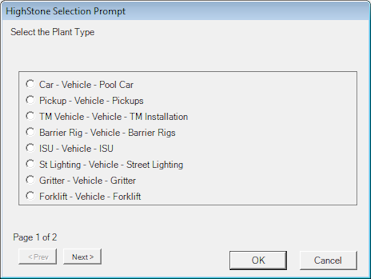
In addition to being used to target plant items to a specified list, this selection forms the basis of the prefixed sequential number provided as a unique reference. The 'Identity Title' (Plant Ref), must be unique, which HighStone enforces strictly. More information on specifying the Identity Title by following this link.
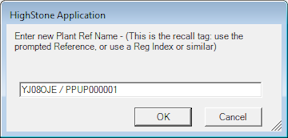
And the 'Description' of the plant being raised.
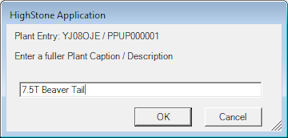
Once these have been entered the basic record has been raised and is ready to enter all other General Details and the Plant Rate Definitions
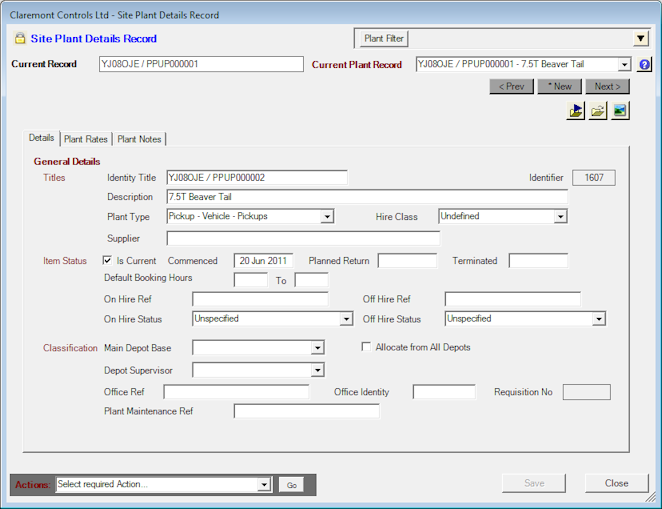
If the plant or equipment has been requisitioned through HighStone and the Requisition No is known to the User, then by using the combination, Ctrl + Right Mouse Button Click (Ctrl + RMB) on the 'New' command button, HighStone will raise the Plant Record based on the source Requisition Number.
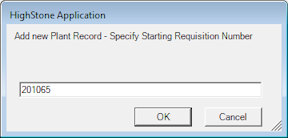
When a valid Requisition Number is entered, a prompt is given to identify the target Item entry on the Requisition. The relevant Item Caption is carried forward as the default entry for the new Plant Record.
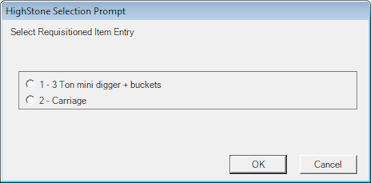
As shown below, additional fields are entered directly from the requisition, the dates for 'Commenced' and 'Planned Return' being the most noticable. The planned return date is the expected off-hire date for the period the item of plant has been approved. The requisition can be opened and viewed from within the Plant Record by clicking on the 'Requisition No' label field. Where no requisition has been linked to existing records Plant Records, a new link can be established by the same action and then specifying the Requisition No as above.