Import Source Excel File
Select the required target file on the Source Files grid by clicking on the relevant row, then click on Import File.
Allow the Import Process to run to completion - large files may take a while to load and save. The Status will change to Loaded and other status values set.
The next step is to click on View Import to display the source records.
View and Validated Imported Data
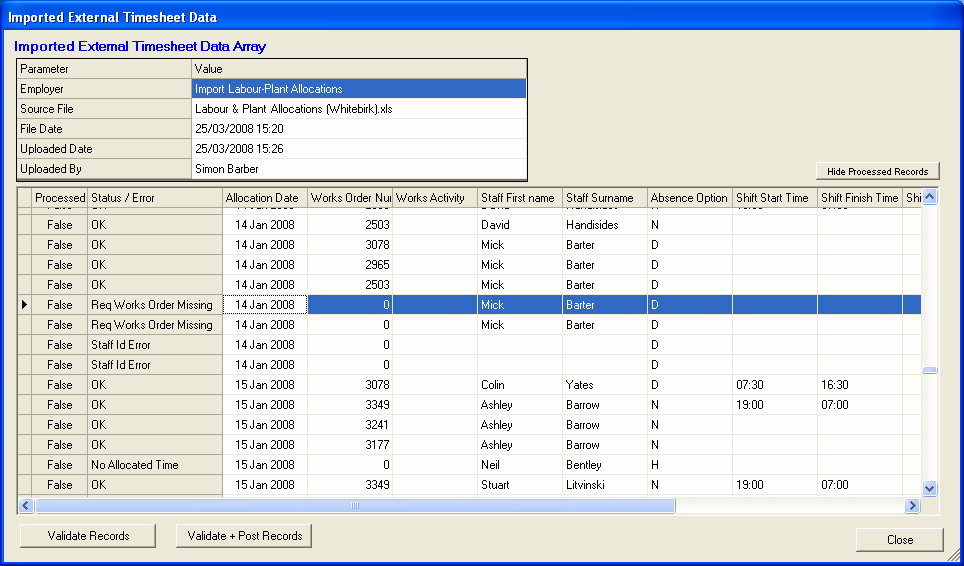
This display loads the entire imported file to the display, in a two way scrolling grid, and displays the source values and Status on each record.
Initially all Records will be shown as 'Processed - False' - that is they have not been imported into the main data tables yet. The 'Status / Error' column will either show 'OK' - if the source record has been validated successfully - or give one of a number of potential Error Conditions. These cover a number of scenarios - e.g. the given Staff Name has not been recognized, no Works Order Number has been specified or it cannot be found.
Ideally all Errors should be corrected before the data is posted into the main data tables. This may be done in two ways:
-
Edit the data cells directly on the display grid. Next time the data is 'Validated' the new entry will be checked and referenced. Note that the Source Excel file will not be updated by this route.
-
Return to the source Excel and make the corrections there. Then return to the title panel and run the Import File again. This will clear all existing data are reload the data values.
The 'Error / Status' column will only show the first error on any one line - there may be further errors shown once the displayed error is corrected.
The Validate Records may be used to check errors progressively - working through required changes.
Once the data is in a state suitable for final submission, click on the Validate + Post Records command button. This action will validate any further changes, and then submit all valid records into the main data tables.
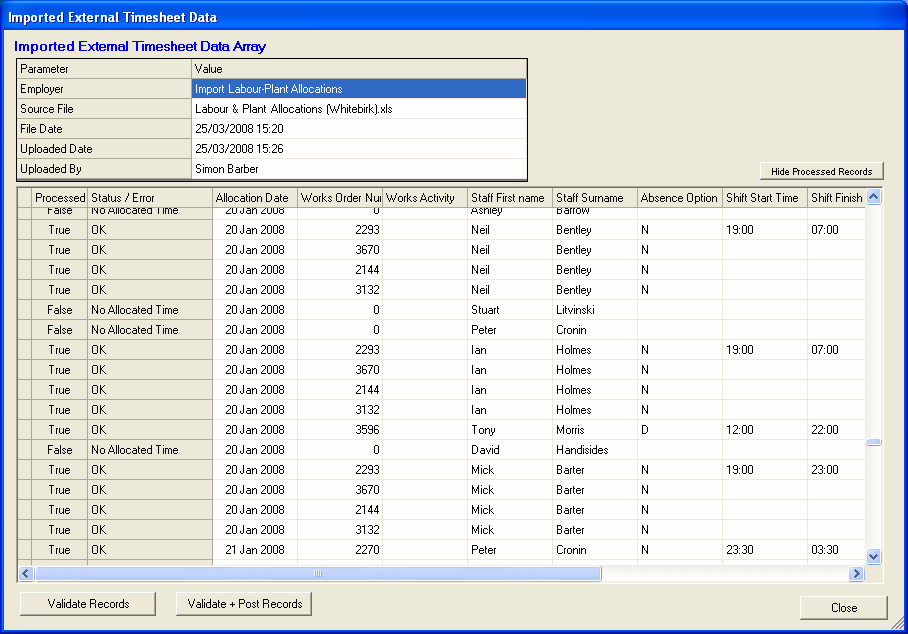
The following rules apply when HighStone imports Depot Labour Plant Allocation Sheet data.
-
Only records showing 'OK' are imported - other records are left untouched.
-
An Allocation Sheet is created for each Week the source data spans.
-
Each Allocation Sheet is created under the nominated Depot. The only classification is 'Depot' and 'Week Ending'. Due to the nature of Allocation Sheets they can only be created as a whole - therefore HighStone will Delete any existing Allocation Sheets for the given Depot / Week Ending. This applies even if the delete sheets were created through a different route.
-
Each new Allocation Sheet will be set with the 'Supervisor' equal to the current User Login account - that is the user running the Import Facility.
-
Within each week, all Staff Names and Plant references that occur over the period will be added to each of the 7 daily sheets - even if no allocations are given on any one day.
-
However, Works Orders are added to the daily sheets only on the sheets for which allocations exist.
-
The Allocated Hours (Booked Hours) are stored just as an 'hours' value. This is sufficient for carrying forward hours / costs - but subsequent editing of allocation cells may not show values if the configuration requires allocation start and finish times.
-
Title details are included for Staff - daily Start of Shift and Finish of Shift times etc. - when they are included in the source data. Note that these values must be given on a data row that will be imported - as source rows showing Errors are skipped.
Allow the Import Process to run to completion - this may take a few minutes if the import picks up a number of weekly Allocation Sheets.
Once imported, source Records will be shown as 'Processed'. The Hide Processed Records command button may be used to filter the display to show just the remaining records with errors (if any).
Once Imported, Allocation Sheets may be opened in the usual manner, and edited, submitted / approved as required. Be aware that associated 'Costs' for Labour and Plant will not be made available in HighStone until Allocation Sheets are 'Approved' - it is at this stage that the link to Cost Rate records are made.
Once Allocation Sheets are Approved - further Posting of Records from a source file is prevented.