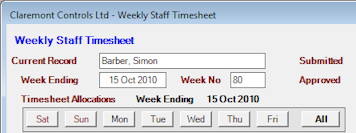Weekly Timesheet Panel
On the first use of the system HighStone will report ‘No Staff Timesheet found for the Staff Member’ and an empty panel displayed.
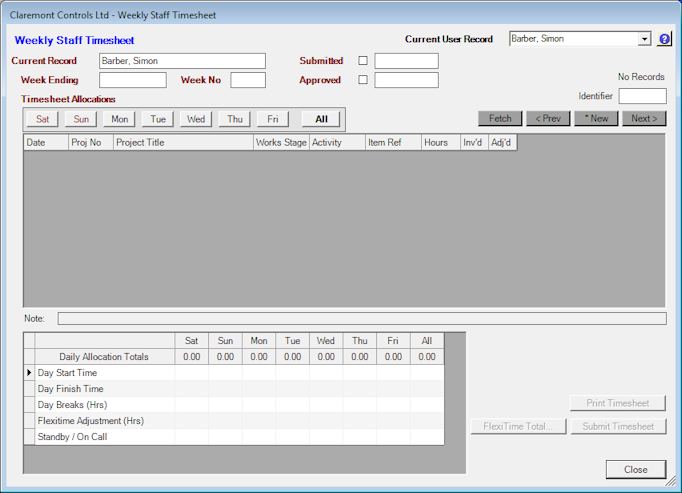
To start a New Weekly Timesheet click on the * New command button to the top right of the display. A prompt for the actual Week for the new timesheet will be given – in this instance it will offer a selection for the First Timesheet. Select the required Week from the pull-down list and click Create.
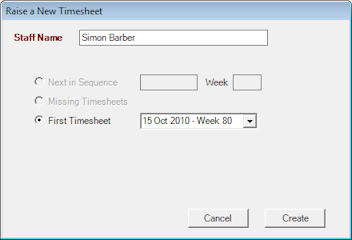
In following weeks the prompt panel will default to create the next Timesheet in the weekly sequence. The second prompt option may be used at any time to create any missing Timesheets on the system. Hence the First Timesheet created need not track back to the actual first timesheet as any skipped weeks can be added later as necessary.
The Timesheet Panel will refresh with the details for the new weekly sheet, and the command buttons to allow entry of Timesheet Allocations will be activated.
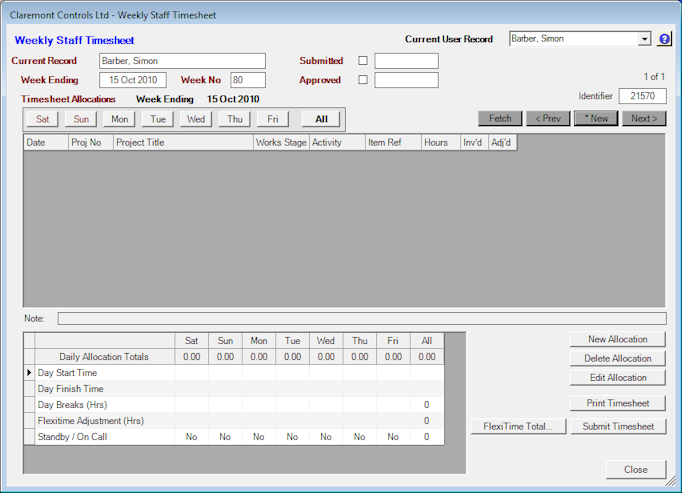
As further Weekly Timesheet Records are created the command buttons, < Prev and Next > may be used to move through the sheets. The * New command button will prompt for a new weekly sheet as above.
Note that Timesheets are listed in Reverse Sequence (most recent week first) hence the Next > command button moves to the next earlier weekly sheet, and vice versa.
The series of Daily command buttons / captions to the top left of the display allow the user to a User to limit the display to list allocations just for that day. The All command button shows the total weekly hours, and will show all allocations in the week.