Raising a RMMS Survey - Gully Activities
Move into the following section in HighStone:
RMMS Surveys, Defects and Assets\
Network Surveys Maintenance
There are two routes to Raising a New Survey:
-
Open the Network Surveys List Log to open the panel listing all recent Surveys, and then clicking on the New command button.
-
Select the Raise a New Network Survey option from the menu.
HighStone will prompt with a list of available Survey Types. Select the item Gully/Catchpit Cleaning.
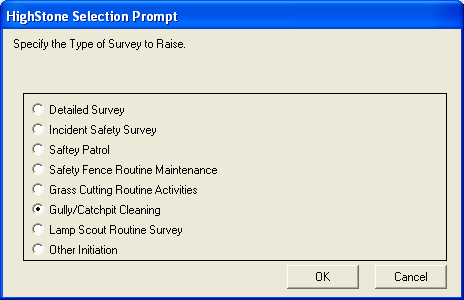
Classify the class of the Survey - Cyclic Maintenance is the recommended option.
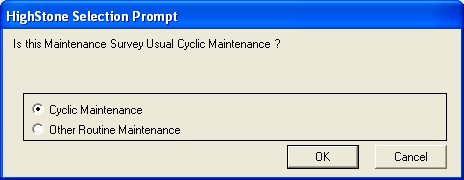
HighStone then prompts for the detail on the Survey to be raised. Initial details will be completed automatically, complete the following entries before clicking on the Save command button to raise the Survey Record.
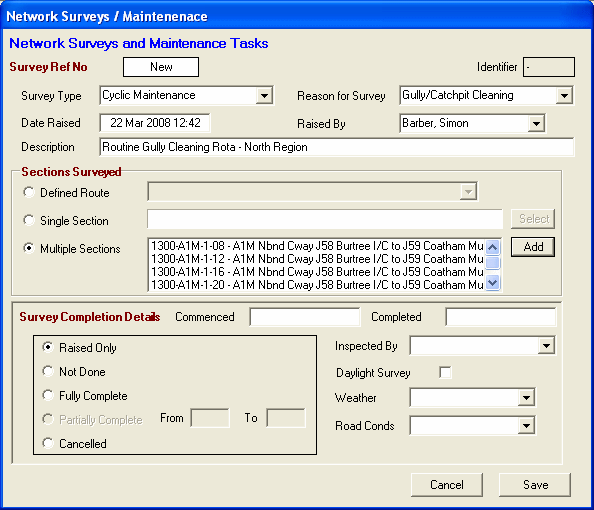
-
Description - Enter a suitable title caption for the Survey
-
Set the Network Sections to be included in the Survey. For Cyclic Maintenance activities the usual definition will use the Multiple Sections definition; select this option and then use the adjacent Add command button to make the required Network Sections selection. The Network Section prompt allows a range of different Sections to be selected and added to the Survey.
It is not essential to add all necessary Sections at this point - the list may be revised later. When ready to proceed, click on the Save command button to create the new Survey record.
HighStone will prompt with a confirmation prompt - and give the Survey Number for the new record.
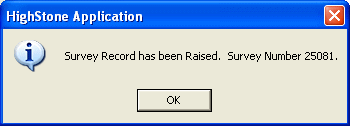
The Survey Record may be accessed from the Network Surveys List Log display - the Survey just created should be at the top of the list (Survey records are listed in reverse number order - most recent first). To open the Survey record and view the details - either double mouse click on the relevant row, or highlight the required row and then click on the Details… command button. A prompt is given as to what aspect of the Survey Record is required - select View Survey Details.
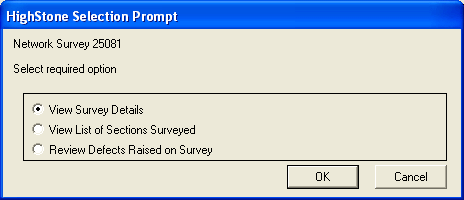
 Complete the Survey Definition
Complete the Survey Definition