Record Asset Survey Activities
This panel is a combined grid listing all relevant Asset Items, and a data entry panel for recording details of the cyclic maintenance activity.
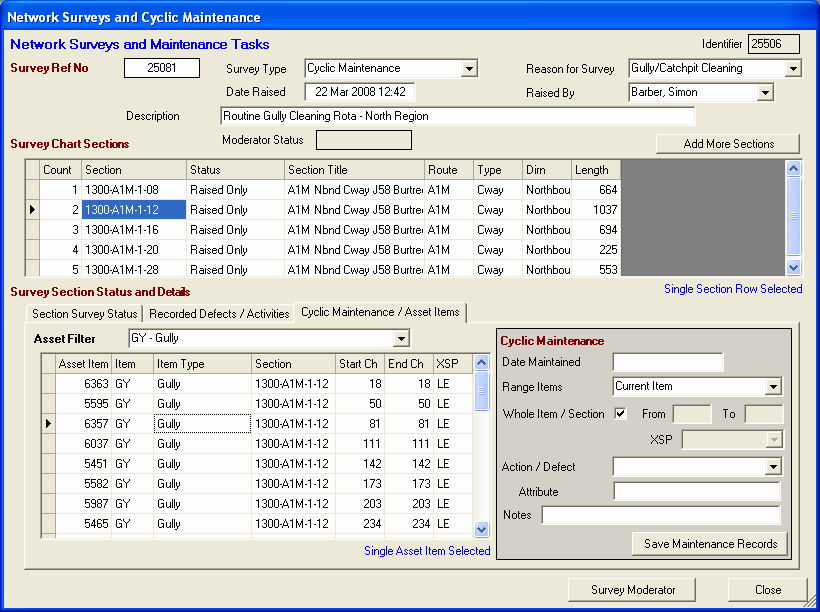
The list of Asset Items is given for the current selected Network Section as indicated in the main grid above. If more than one Network Section is selected, then Asset Items across all selected Network Sections are listed.
The list of Asset Items may be filtered to a given type by using pull down selection Asset Filter. This is useful for cyclic maintenance records, as the list can be targeted at relevant asset types, for instance Gullies.
Details of Cyclic Activities can be entered against the relevant Asset Item using the sub-panel to the right. Specify the details as:
-
Date Maintained - Date / time of recording. The field supports date prompts with the F4 key (Date / Time) and F6 key (Sets Date / Time Now).
-
Range Items - This pull-down selection offers a number of selection options for setting the Survey Records. Choose the appropriate option:
-
Current Item - Sets the entry against the current selected Asset Item as indicated on the panel to the left.
-
All Left Edge Items - Sets the entry against all listed Asset Items that are to the Left of the carriageway.
-
All Right Edge Items - Sets the entry against all listed Asset Items that are to the Left of the carriageway.
-
All Selected Items - Sets the entry against all Selected Asset Items.
-
All Listed Items - Sets the entry against all Listed Asset Items.
-
Current Section Record Only - Sets the entry against the Current Network Section (the entry is not allocated to an Asset Item).
-
Selected Section Record Only - Sets the entry against all Selected Network Section (the entry is not allocated to an Asset Item).
-
All Section Records Only - Sets the entry against all Listed Current Network Section (the entry is not allocated to an Asset Item).
-
For surveys like Gully Cleaning, where the status (level of debris in each Gully before emptying) varies between each Asset Item the option for Current Item should be applied.
-
Whole Item / Section - This applies when the entry is to be applied to a linear Asset Item (like Fencing, Lining) or when an entry is being applied to a Network Section only. Check this box for Whole Item/Section, and specify the Chainage Range in the adjacent From and To fields.
-
Cross Section Position (XSP) - This is relevant when the entry is being applied to a Network Section only. Select the appropriate Cross Sectional Position.
-
Action / Defect - Select the relevant Cyclic Maintenance activity. For Gully Cleaning activities specify as:
-
GCLN - Where a Gully is Cleaned (and it should have been Dipped just prior to cleaning).
-
GDIP - Where a Gully has been Dipped - but not cleaned. There is no need to enter a record GDIP if a record GCLN is being entered for the same Asset Item
-
-
Attribute / Pcent Full - Specify the recorded level of debris in the Gully (a percentage figure to the nearest 10%, or quarter, as required).
-
Notes - Additional Notes may be recorded.
To save the record entry click on the Save Maintenance Records command button. This will save one (or more) records to the database as appropriate. HighStone will display a (transient) confirmation prompt after each save action. If the save Range Items mode is set to Current Item then HighStone will automatically move down to the next Asset Item on the grid display to the left - ready for the next entry.
Entered Cyclic Activities will be included in the grid display on the Recorded Defects / Activities panel as they are saved.
It is possible to access the Asset Item Details panel from the Asset List. Double click on the grid row required, or double click on the grid panel if no Asset Items are listed. HighStone will offer two / three options as appropriate:
-
Edit the selected Asset Item
-
Add a New Asset Item
-
Refresh the Asset List (to re-sort the display list, or to refresh the list after adding / amending individual Asset Records).