Linking Photograph Images to Incident
When a new Incident (or other Object Class) record is first raised, the Date / Time Record started is noted by HighLight. It is expected that in general use this step will be undertaken before any photographs are taken and Highlight will use this time stamp to identify what images have been taken and relate to the current record.

The images control is also given on the HighLight prompt list. Click on the data row to activate the promptClick on the data row to activate the prompt

The prompt lists all 'recent' photographs found on the device:
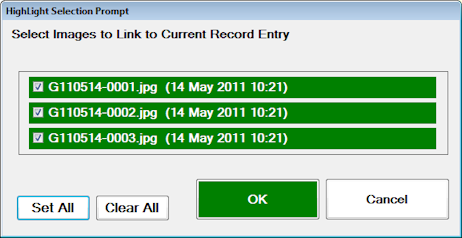
Select the images that relate to the current incident record (or Select All) and click on OK. Highlight will identify the selected images, and rename them to relate to the current record (name includes a serial count, and the current Object GUID reference). The display record is updated accordingly:Highlight will identify the selected images, and rename them to relate to the current record (name includes a serial count, and the current Object GUID reference). The display record is updated accordingly:

If no photo images are found within the default time frame (and not already allocated to an object record), an error is given and the option to search again is given. This gives a further prompt allowing the user to search for images taken earlier in the day:This gives a further prompt allowing the user to search for images taken earlier in the day:
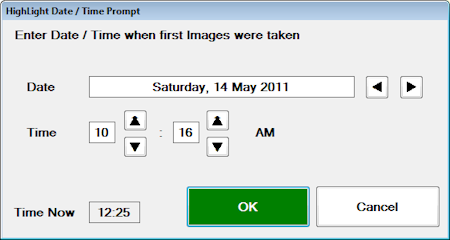
Where HighLight finds photograph images already linked to the current Object record, the User is given the option view the image, or search for more images:
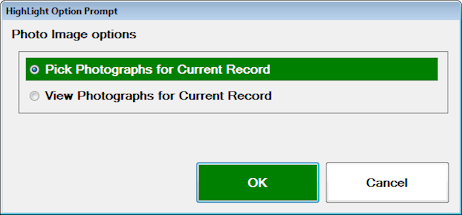
The required image file may be selected for review (using the installed Windows Default Image Viewing application), or open the Images folder in Windows Explorer.
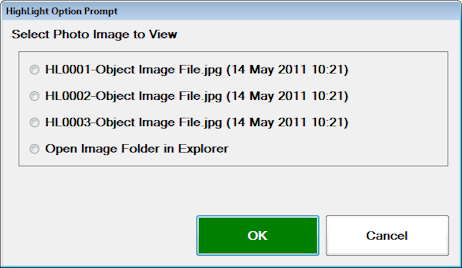
Where photograph images have been identified and allocated to Object Records then these will be returned to the host server and HighStone automatically as part of the data upload functions. A prompt is given to the User to optionally clear image files from the local device card freeing the card space for reuse.A prompt is given to the User to optionally clear image files from the local device card freeing the card space for reuse.
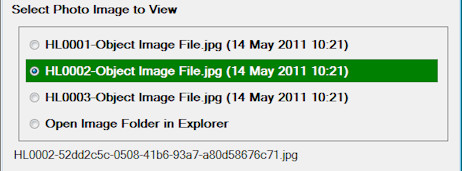
HighLight will rename the Image Files so as to identify the link between the Incident Record entries and the taken photographs. Selecting the required image on the prompt panel will display the allocated filename.