Enter Stock Works Order Allocation
Use the Enter Stock WO Alloc command button to enter Stock Materials Allocation against a Works Order record. Note that this panel may also be called from other displays in HighStone to achieve the required Allocation.
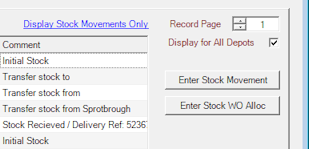
A prompt panel is given with relevant values already shown and should be completed:
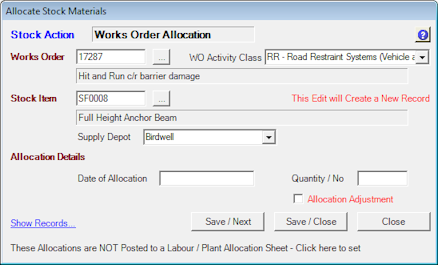
Works Order - Specify a valid Works Order number. The Works Order description will be shown in the adjacent field. The adjacent prompt command button may be used to select a Works Order from a prompt list panel.
Works Order Activity Class - If required, specify the relevant Works Order Activity Class from the pull-down.
Stock Item - Specify the required Stock Item Code. The adjacent prompt command button may be used to select a Materials Item from a prompt list panel.
Supply Depot - Specify the Depot where the Stock Materials are drawn from. HighStone will limit the display list to valid Network Depots (Depots not stocking the Materials Item are omitted). This value must be specified so that HighStone can maintain the Current Stocking Level records.
Date of Allocation - Specify the Date on which the Stock was Drawn.
Quantity - Specify the Materials Quantity for the Materials item.
Use the Save command button to save the new Works Order Allocation. The Save / Next command button will hold the prompt display to allow a further Allocation record to be entered. The Save / Close command button will close the prompt panel after the record is saved.
Allocation Sheet Link for WO Allocations
Allocations entered here are not linked to an Allocation Sheet - which means all records entered can only be reviewed / edited from this display. It is possible to enter Stock Materials Allocations directly from a Labour / Plant Allocation Sheet display. Alternatively entries made here may be linked directly to an existing Allocation Sheet by clicking on the label at the foot of the panel.

HighStone will take the Date of Allocation (or Prompt for a Date), and also prompt for the Depot against which the target Allocation Sheet is held. If the target sheet exists the link will be held and the prompt will be revised to show the link.

Using this display all Allocations made will be available on the target Labour Plant Allocation Sheet. To change the link (or cancel the link) for subsequent record entries click on the label prompt again.
Show Entered Records on Enter Allocation Grid
The Show Records label may be clicked to list Allocation Records saved within the current prompt session (the list display is limited to a maximum of 256 records)…
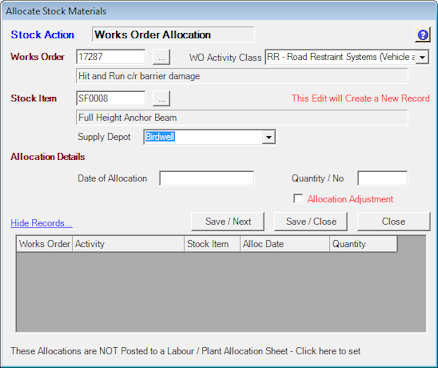
Before a Works Order Allocation will be saved the following elements must be in place (in addition to all values on the prompt panel being entered):
-
The Materials record must carry a valid Unit Cost record for the Date of the new Allocation.
-
The target Works Order must be set to allow Materials (Purchase Ledger) Allocations for the Date of the Allocation.
The entered record will not be saved if these conditions are not met.
After each Save action a prompt label will be shown - but the display fields are not cleared but are left in place ready for the next entry.
It is possible to Edit or Delete entered records on the grid display by Double Clicking the mouse on the required grid row. HighStone will prompt for the required action - Delete Record or Edit Record. In the case of Edit Record, the details will be returned to main part of the Panel Display for adjustment which can then be Saved or Cancelled.
Click on the Cancel command button to close the prompt panel.