HighLight Safety Patrol/Defects Survey
Load Survey from Database File
The focus here is on Network Surveys that are undertaken on a frequent and regular basis along defined sections or Routes on the Network. Typically these are surveys undertaken by vehicle, travelling at 50 mph, looking for significant (Cat 1) Defects and other dangerous conditions.
From the main display panel, select Network Surveys.
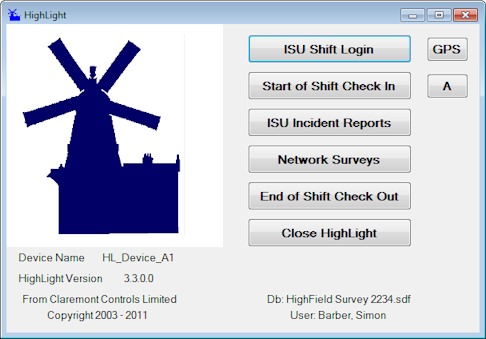
Select the Survey Style to be run, in this instance select the 'Chart Section Drive Through Survey'.
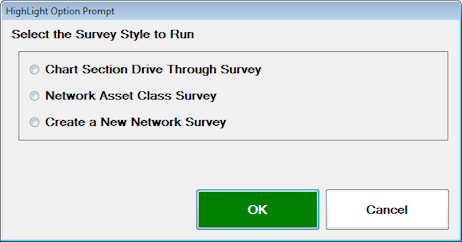
A warning message will appear regarding the GPS Signal, select 'Yes' to start GPS Tracking. (See HighLight GPS Settings for further details on how HighLight handles the GPS). This will open the HighLight Section Survey Panel.
To begin the survey to be carried out, the survey must be loaded to the device. To do this use the Menu's at the bottom of the display.
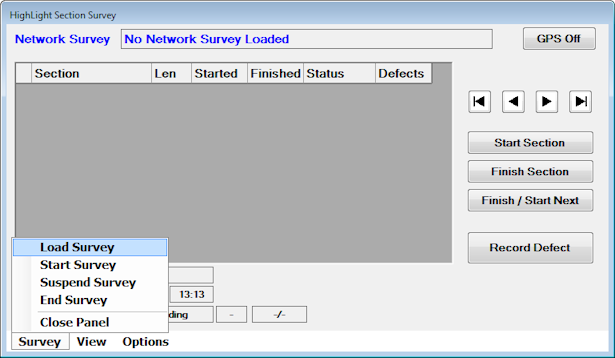
The following prompt will appear, allowing the User to select the appropriate survey to be completed and the 'Survey Option'. Survey routes would normally be uploaded to the device at the start of the shift.
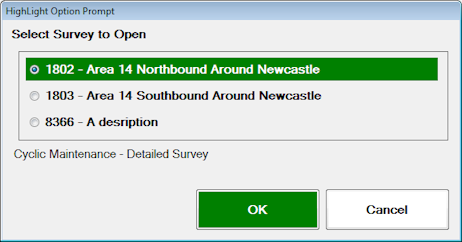
Select 'Drive Through in Cway Direction.
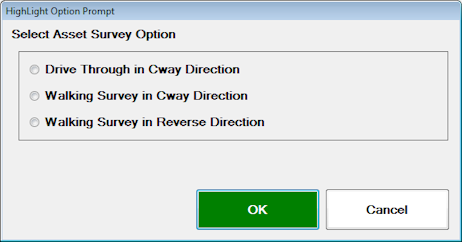
The order the survey is viewed can be changed from either scrolling up or down the screen.
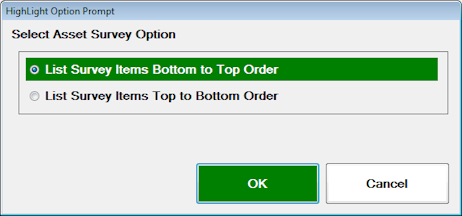
 How HighLight Handles GPS Settings
How HighLight Handles GPS Settings