Network Section Definition Panel
The Network Chart Section panel is used to define the key attributes relating to the defined Network Asset sections. The panel is divided in to a number of topics:
Network Section Definitions
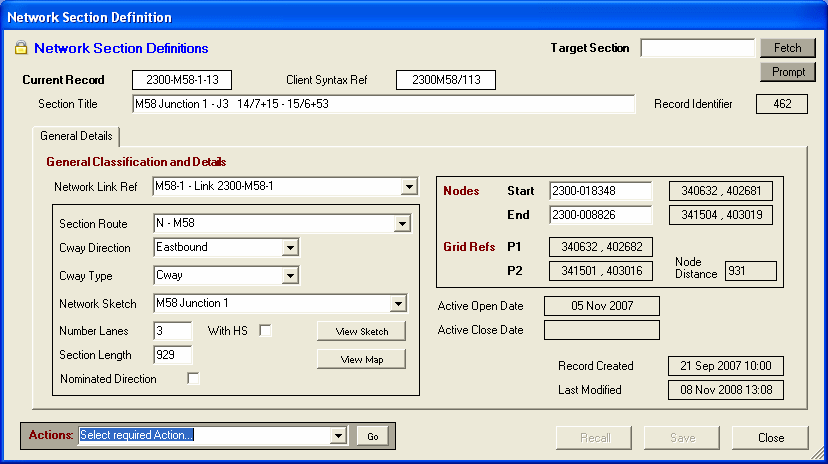
Selecting Target Chart Section
Enter the required Chart Section Reference in the Target Section selection box and click on the Fetch command button. HighStone will accept either the HighStone style of definition ('2300-M58-1-13'), or the Client Syntax commonly used in other Environments ('2300M58/113').
Alternatively use the Prompt command button to search for the required record using the Object Branched Prompt panel.
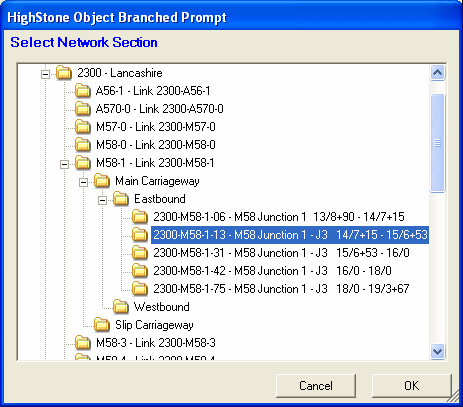
Chart Section Attributes
Section Title - Text caption for the defined record.
Network Link Reference - A pull-down selection allocating the current record to the appropriate Network Link.
Section Route - The Route or Road Number for the Section. Prompt may include a Regional prefix - North, South, Central etc.
Carriageway Direction - Specify the Direction of the Section. In the case of bi-directional carriageways specify the Direction in relation to the designated Start and End Nodes.
Carriageway Type - Specify the class of Carriageway: Main Carriageway, Slip Road, Roundabout etc.
Network Sketch - If a library of Network Sketches are available, specify the name of the Sketch that the current Chart section appears on. The link can be tested by clicking on the adjacent View Sketch command button.
Number of Lanes and Hard Shoulder - Specify the number of Live Carriageway Lanes present within the Network section, and check the With HS item if a Hard Shoulder is present.
Section Length - Specify the overall running length of the Network section in metres.
Nominated Direction - In the case of Dual Carriageway sections and Motorways, check the Nominated item if the current Section record is to include Asset Items located in the Central Reserve.
Chart Section Nodes
The details for the Start and End Nodes are also defined on the Network Section Definition Panel. These two points define the location of the Start and End points of the current Section.
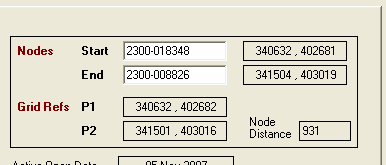
Each Node is defined by a unique Reference which may include an Area Prefix such as '2300- 018438', or just a numeric identifier such as '58634'. Syntax will depend on the convention adopted over the entire Contract Area.
Grid Reference positions should also be given for each Node defined on the Contract Network. HighStone will calculate and display the straight line Distance between the two node Points (this will always be equal to or shorter than the entered Section Length which is always measured along the kerb/lane length of the carriageway).
To Set and Edit the Nodes for the current section use the options under the Actions menu to the bottom left of the main panel:
-
Edit Node Details
-
Add New Node Details
These actions will prompt for required Node reference Numbers and Grid Reference details.
Section Active Dates
The Network Section record will be defined as 'Live' over a defined Date Range. Typically a definition will be set with a 'Open' date and no 'Close' date, unless the section record is no longer Live.
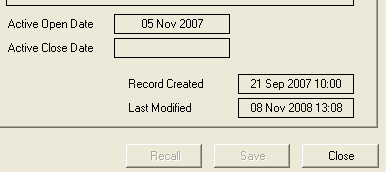
To Set / Change the section Active Dates use the option under the Actions menu to the bottom left of the main panel.
Section Assets Details
An item on the Actions menu is View Section Assets Records which opens the Network Section Assets display for the current Network Section.
Section Notes and Edit Log
HighStone maintains a Notes Log against Network Sections to record Key Edits made against the Network section. The User may also add additional Notes for any Chart Section when required.
Recorded Notes are accessed through the Actions menu to the bottom left of the main panel.
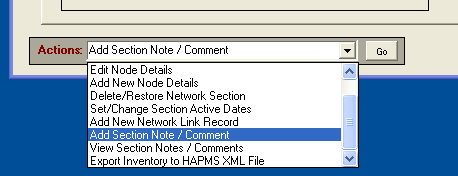
When entering Notes, HighStone uses the standard Notes Prompt Panel.
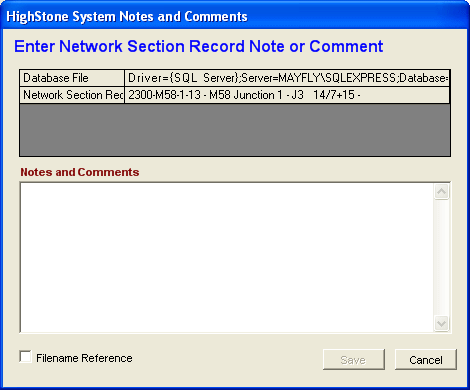
Create New Network Section Record
To Add a New Chart section to the Network database, use the Add New Network Section item on the Actions menu to the bottom left of the main panel. A text prompt panel will be given for the new Section Reference:
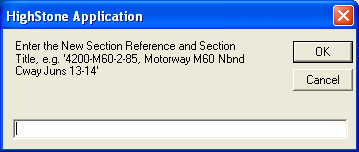
Specify the required Network Section reference in the appropriate syntax. HighStone will include the new entry under the relevant Link Section as defined by the entry. If required, specify the Title or Caption for the new Section Record as part of the entry - using a comma to separate the Title from the Reference. A new record will be created when the prompt is accepted.
HighStone will NOT allow the same Network section Reference to be used more than once within the database - all entries must be unique.
If a new Network Link is required in the database (the '4200-M60-1' element of the reference), use the Add New Network Link Record option on the Actions menu.
HighStone will prompt for the following elements for the new record:
-
Network Area (county code)
-
Network Route / Road Number
-
Link Number [, Link Title] - where the Link Number is between 0 and 9.
A new Link Record will be created when the third prompt is accepted. HighStone will not allow the same Link reference to be created more than once in the Network database.
This Action exports the Asset data records in a defined XML format - this format is compatible with some Client Import functions - such as HAPMS. The Action prompts for the range of Assets to be Exported:
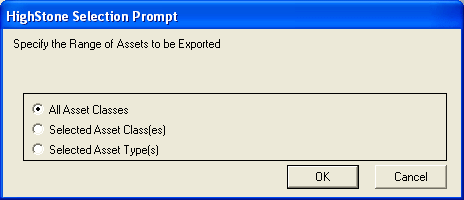
If All Asset Classes is selected then the export file will include all Asset types that are valid for the target export format. The other two options offer a prompt panel allowing the selection of one or more Asset Classes / Asset Types:
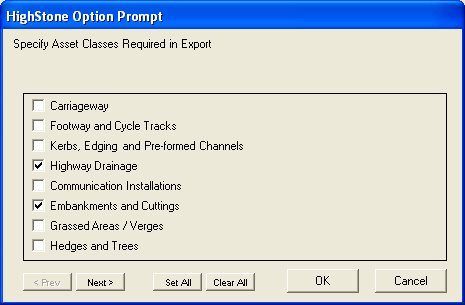
In all cases the export is written to a file named with the source Chart Section Number and a file extension of .xml. The file is written to the current User My HighStone Folder.