Completing the DCP Recovery Actions Panel
The display panel shows the details associated with a single Incident Record (IRN-) previously logged in HighStone. The Incident IRN Number and Incident description are shown as the panel header (these fields are not editable from this panel).
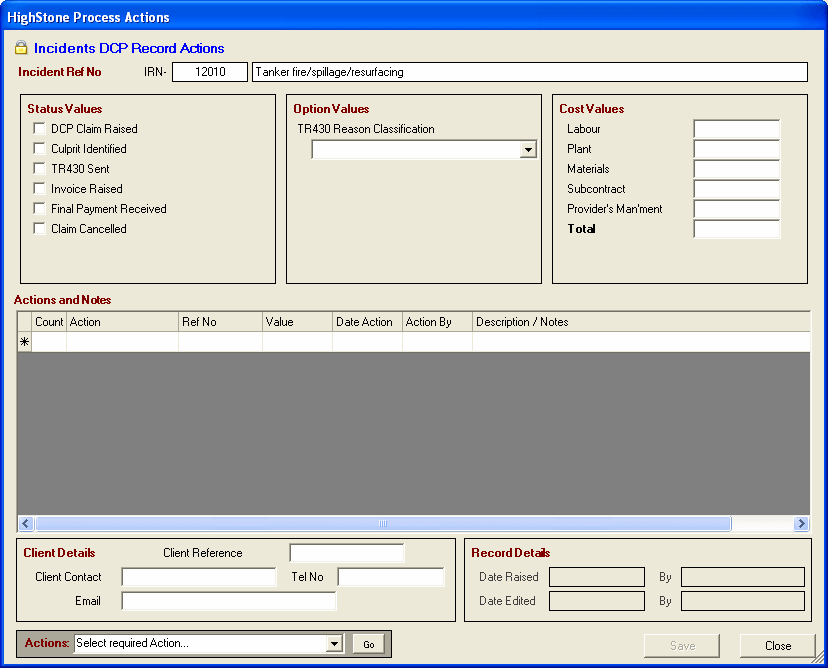
The main panel divides into a number of sections:
Status Values - A series of check box items that are used to Classify the Current Status of the record. These fields should be completed as appropriate.
Option Values - A further series of value settings, here using combo pull-down controls and prompted lists of options. Again these fields should be completed as appropriate.
Cost Values - Details of the Costs associated with the current record - split into different cost headings. Complete these fields with appropriate values, HighStone will maintain the Total field value automatically. Note that the values entered here are not automatically carried down to Invoice Values. HighStone does use these values in the KPI Reporting to calculate the value of DCP Claims being progressed - but not yet Invoiced.
Actions and Notes - A grid panel allowing the recording of Actions and Details - including Reference Numbers and Values - associated with the progress on the current record. It is recommended that Actions are logged as fully as possible in this section - including Notes.
Note that the KPI Reporting uses the Actions entries to collate details by Date and Value - accurate completion is therefore required. There is no direct link between the Actions entries and the check box / value fields above - Users are required to maintain a consistent entry over the entire panel.
The Description / Notes column on the grid can accept long text entries (up to about 8000 characters). If required grid rows can be made larger by dragging the row divider marker up / down in the extreme left column (the row marker column).
Client Details - Complete these fields as appropriate.
Record Details - HighStone updates these fields automatically based on the date / time and User Name accessing the panel.
 Required Usage of Status Values
Required Usage of Status Values